This feature is available since version 5.8.0. Go to WP Admin > MapSVG and enter your purchase code (you can get on CodeCanyon). Click Activate.
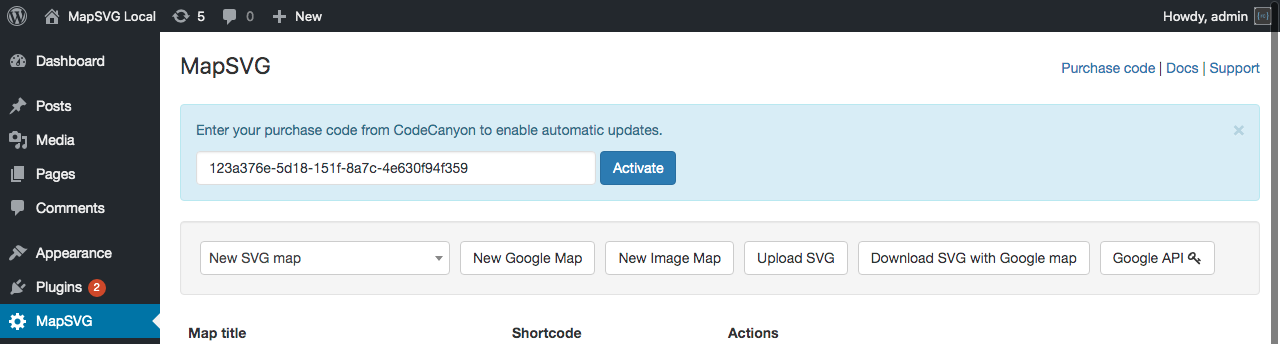
Now WordPress will do periodical checks for updates. You can check for updates manually: go to WP Admin > Plugins. Find "MapSVG" in the list of installed plugins and click on Check for updates link.
To update the plugin click on Update now:

Download the .zip with the new plugin version from the https://codecanyon.net/downloads page to your computer.
Now you need to upload MapSVG to your WordPress website. There are 2 ways to do this:
Open your WordPress admin panel, go to Plugins. Find MapSVG, click Deactivate. When the page reloads, find MapSVG again and click Delete. Now go to Plugins > Add new > Upload. Upload .zip with the plugin, click Activate.
mapsvg/maps folder via FTP.An alternative, in case the WordPress Admin Upload does not work: unzip the file that you downloaded from CodeCanyon. Open your WordPress installation folder using any FTP manager: it could be Cyberduck, FileZilla, Total Commander. Go to the wp-content/plugins/ folder and upload the mapsvg folder you previously unzipped, overwriting the existing wp-content/plugins/mapsvg folder and all files inside of it.
Now in your WordPress admin panel go to Plugins > Installed plugins, find MapSVG and click Activate. MapSVG will appear in the main WP Menu on the left.