In this tutorial, we will overlay a custom SVG artwork on Google Map.
Before you start, make sure you have 2 Google API keys:
How to get Google API key
How to get Google API key and use it in MapSVG
Click on Download SVG with Google map button on the MapSVG start screen.

Enter the address of location where you want to add a vector overlay.
Select the address from the drop-down list.
Adjust the map position as needed. Click on Download SVG button.
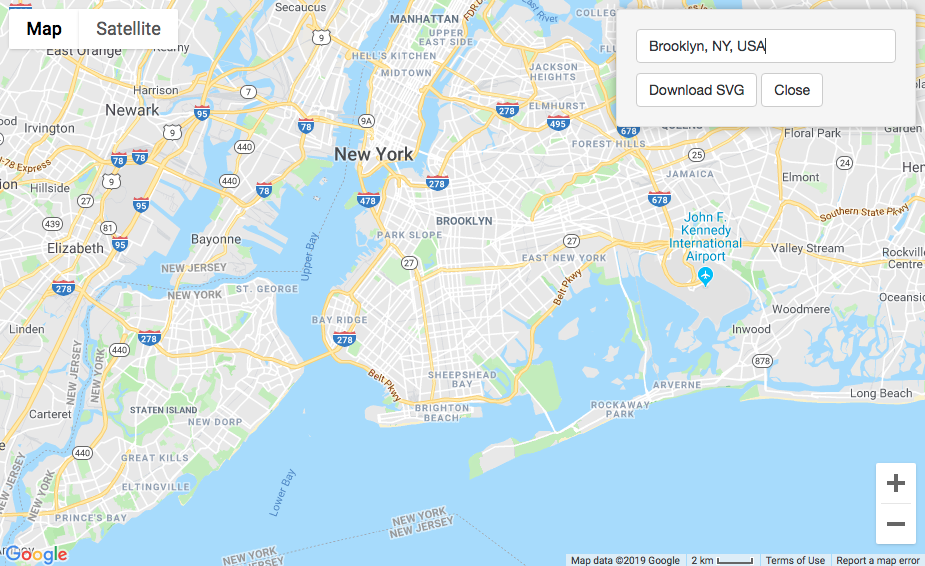
What happens next: MapSVG makes a screenshot of the visible part of Google Map. Then MapSVG inserts the screenshot
to an empty SVG file and adds the map geo-boundaries data to the file (left/top/right/bottom latitude/longitude coordinates) and downloads the file to your local disk.
When you upload the file back to MapSVG - geo-data embedded in the file allows MapSVG to position all vector objects that you've drawn on live Google Map.
Now you have 2 options:
If you need to add complex drawings, circles, rectangles, gradients, curves - use Inkscape or Adobe Illustrator
If you need to draw only simple polygons - you can do that in MapSVG by clicking on Edit SVG file button in the map editor
You can't set IDs of individual SVG objects in Adobe Illustrator. Use Inkscape instead.
Open your SVG file in Inkscape:
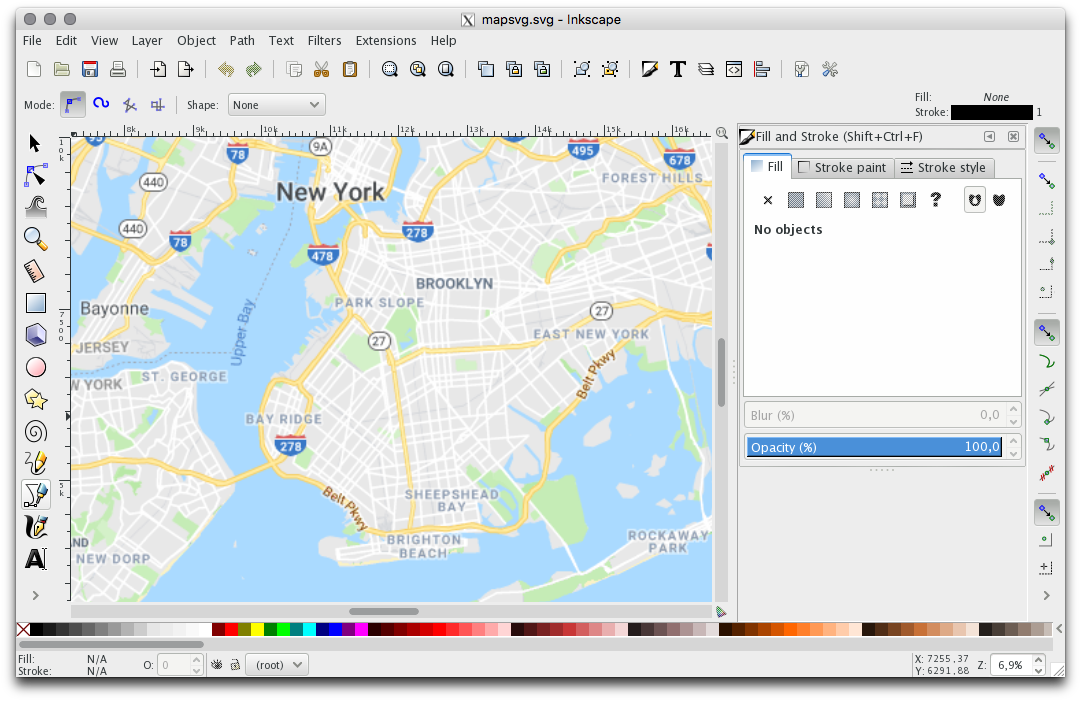
Before editing the SVG file, read the following page about requirements for custom SVG files:
Creating a new map from your own SVG file
How to prepare and upload an SVG file
Click on the pen tool on the left and add a polygon. Change to color fill to semi-transparent or transparent to show the Google Map underneath:
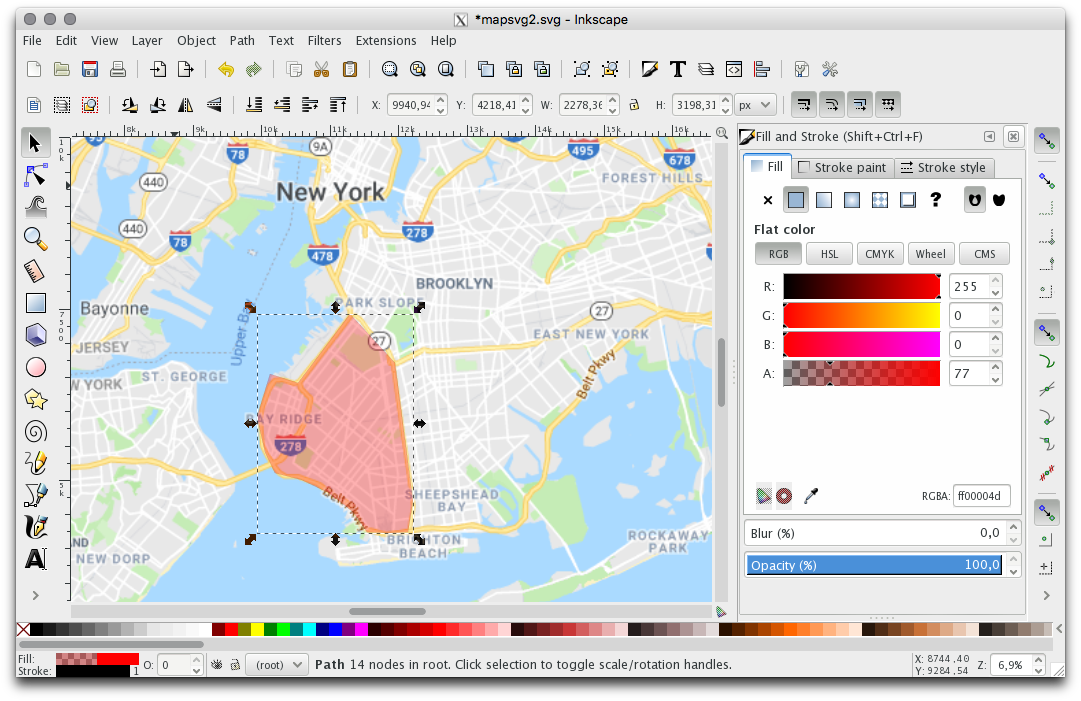
Add one more polygon. Now right-click on a polygon, choose Object properties and change the Object ID in the form on the right side and click Set:
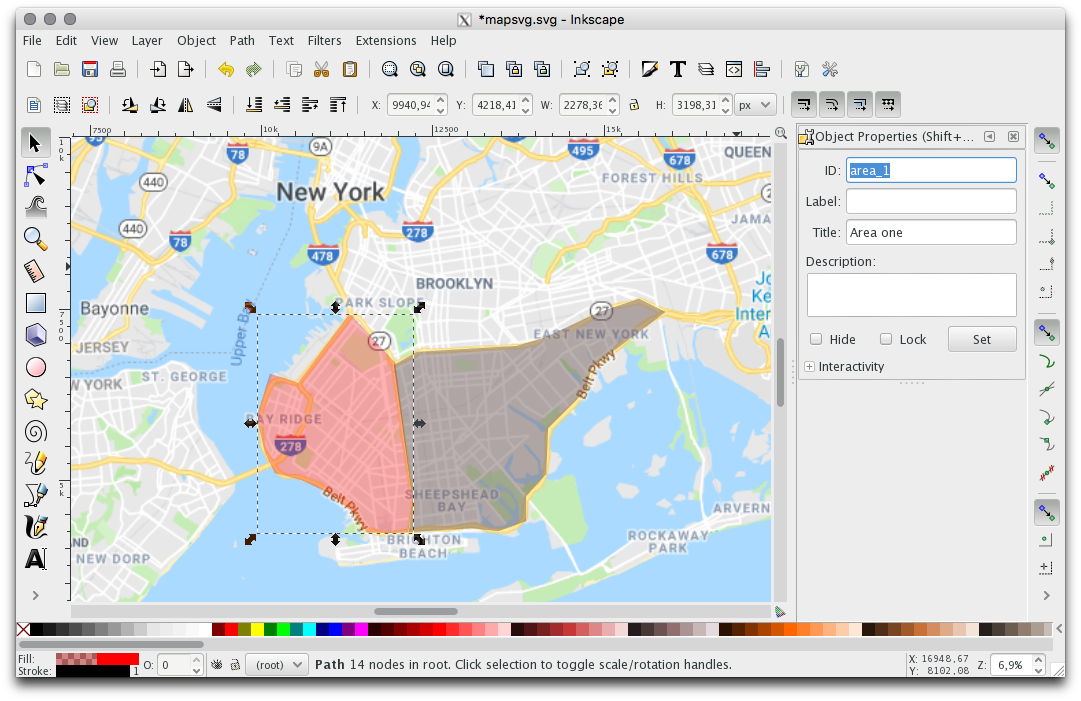
Once you finish drawing, save the file as "Plain SVG", go to MapSVG start screen and click on the Upload SVG file button. Click OK when asked if you want to remove the screenshot from the background.
When you see the "File is uploaded" message, click on the New SVG map drop-down list, enter "user-uploads" in the search box to see all uploaded files, find the file "user-uploads/mapsvg.svg" and click on it to create a new map.
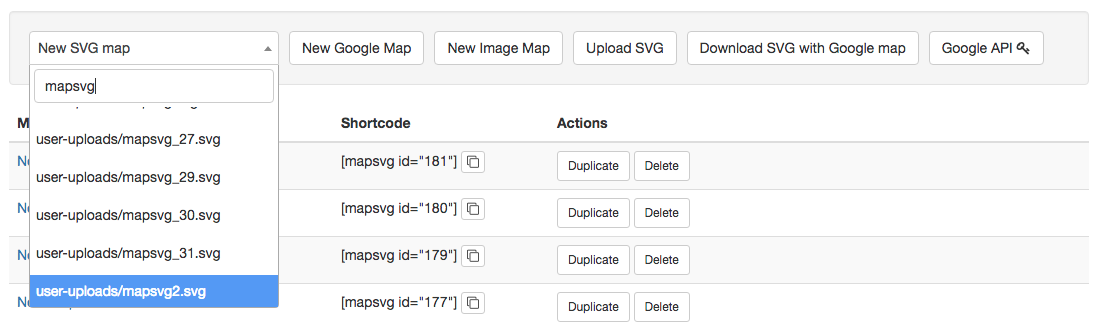
You will see the polygons you've drawn and a grey background:
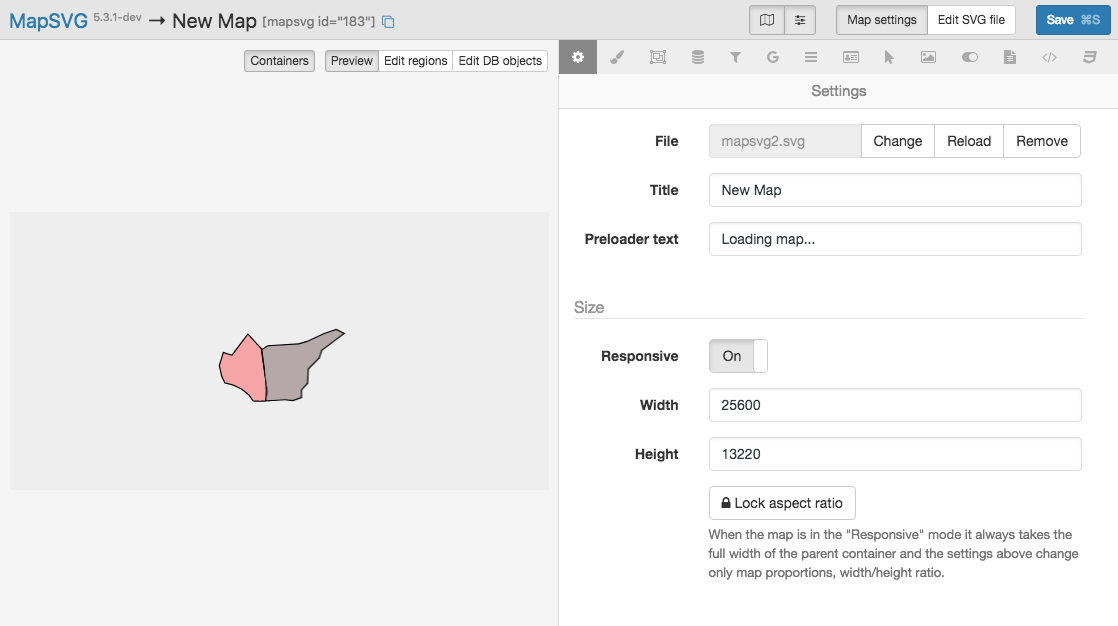
Go to Toolbar / Google maps and enable Google Maps:
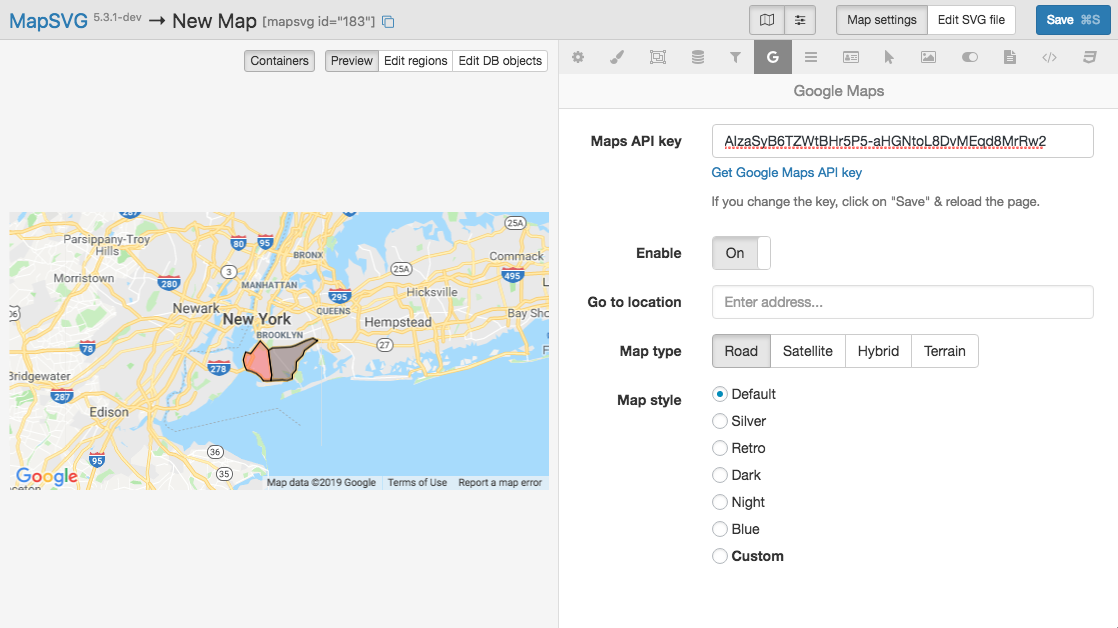
Go to Toolbar / Settings and enable zoom & scroll. Try to move the map around.
Go to Toolbar / Regions and see 2 rows with your objects:
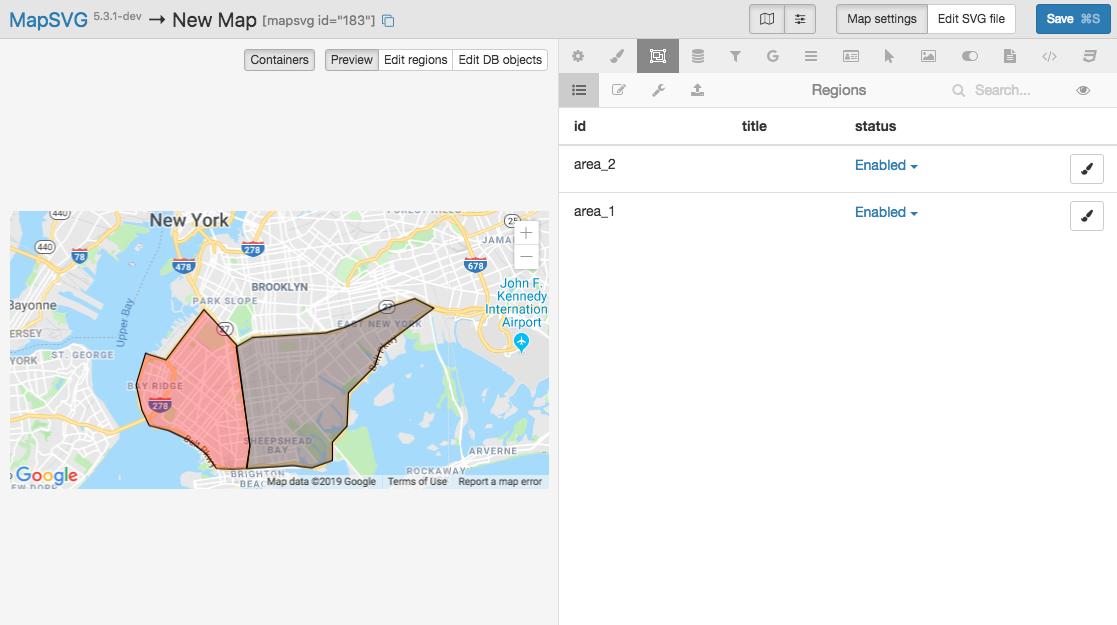
Upload the file you've just downloaded back to MapSVG by clicking on Upload SVG file
Click OK when asked if you want to remove the screenshot from the background
When you see "File is uploaded" message, click on New SVG map drop-down list, enter "user-uploads" in the search to see all uploaded files, find the file "user-uploads/mapsvg.com" and click on it to create a new map
When the new map is created, enable Google Maps - Toolbar / Google maps / Enable: On
Click on Edit SVG file button in the top toolbar
Draw polygons, then click on Save SVG file and go back to the map settings
See the list of Regions - it should contain SVG object that you've drawn.